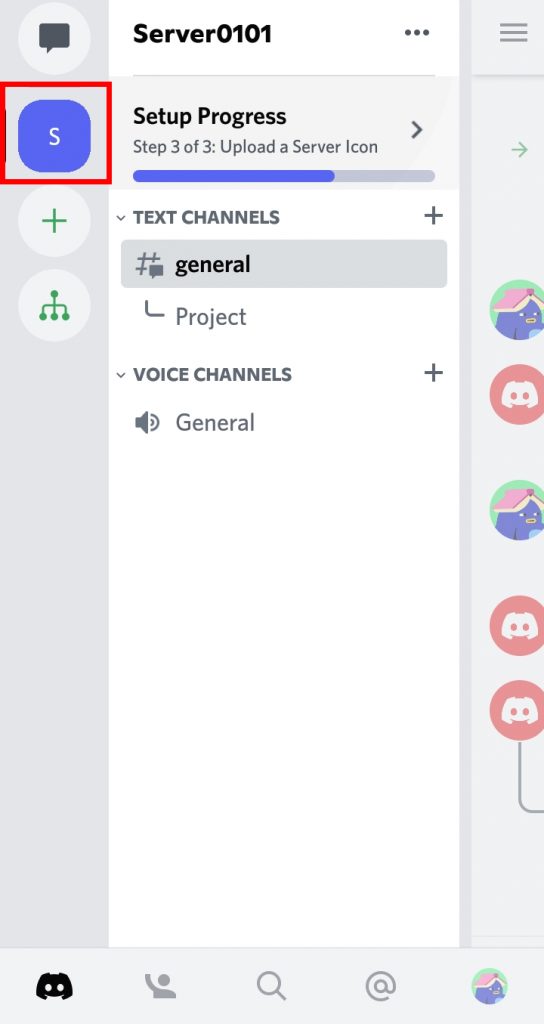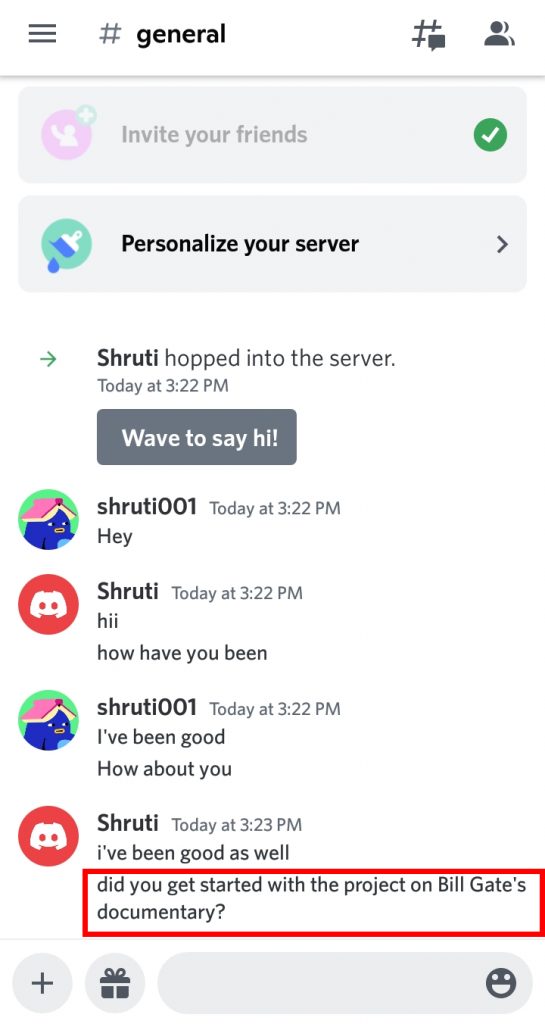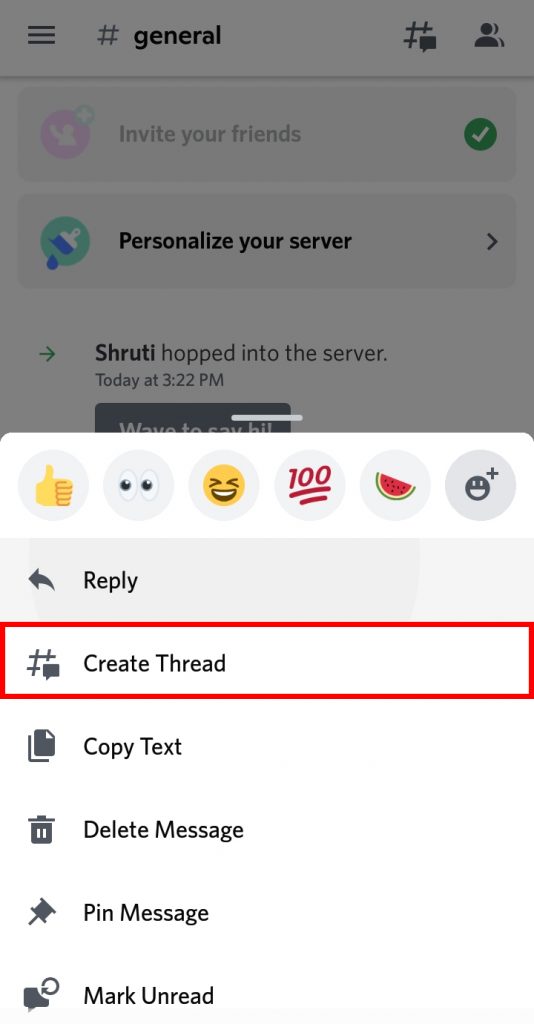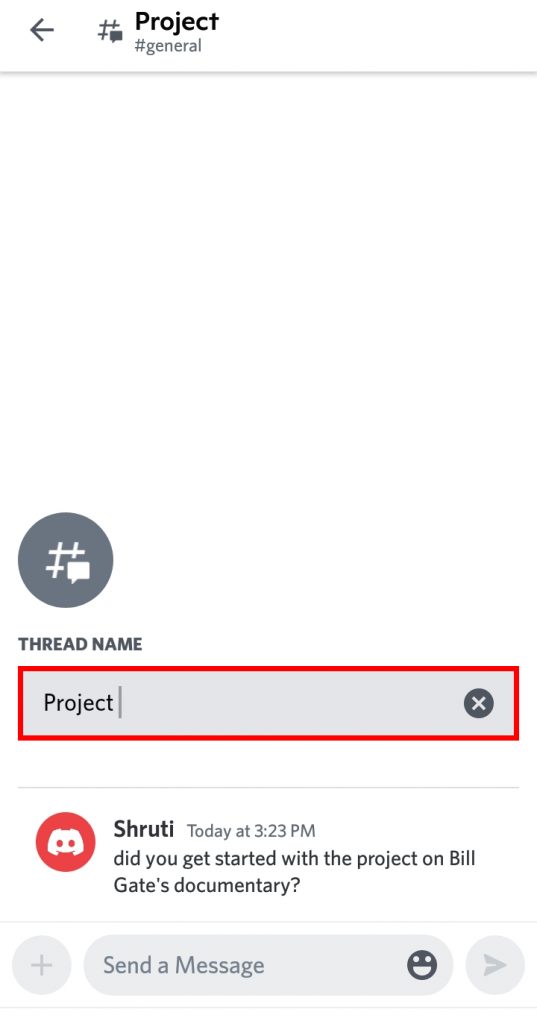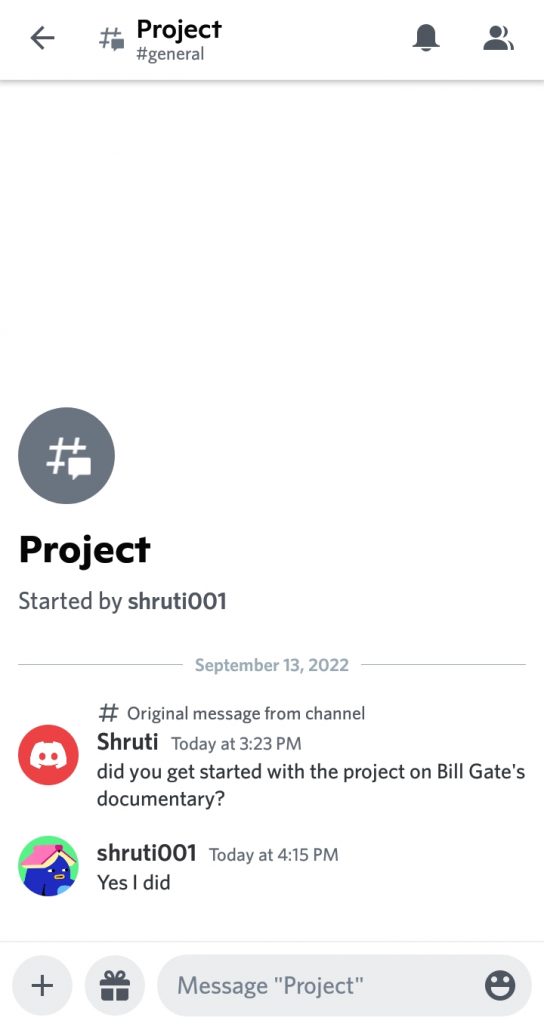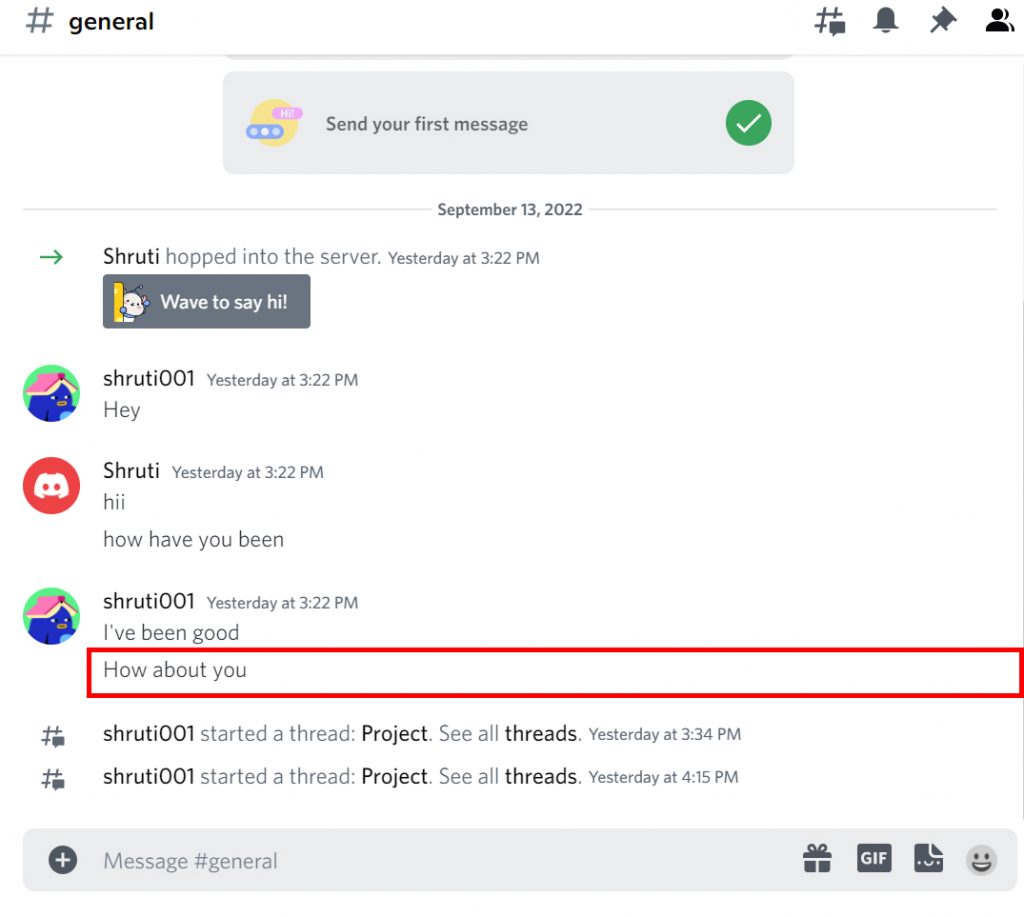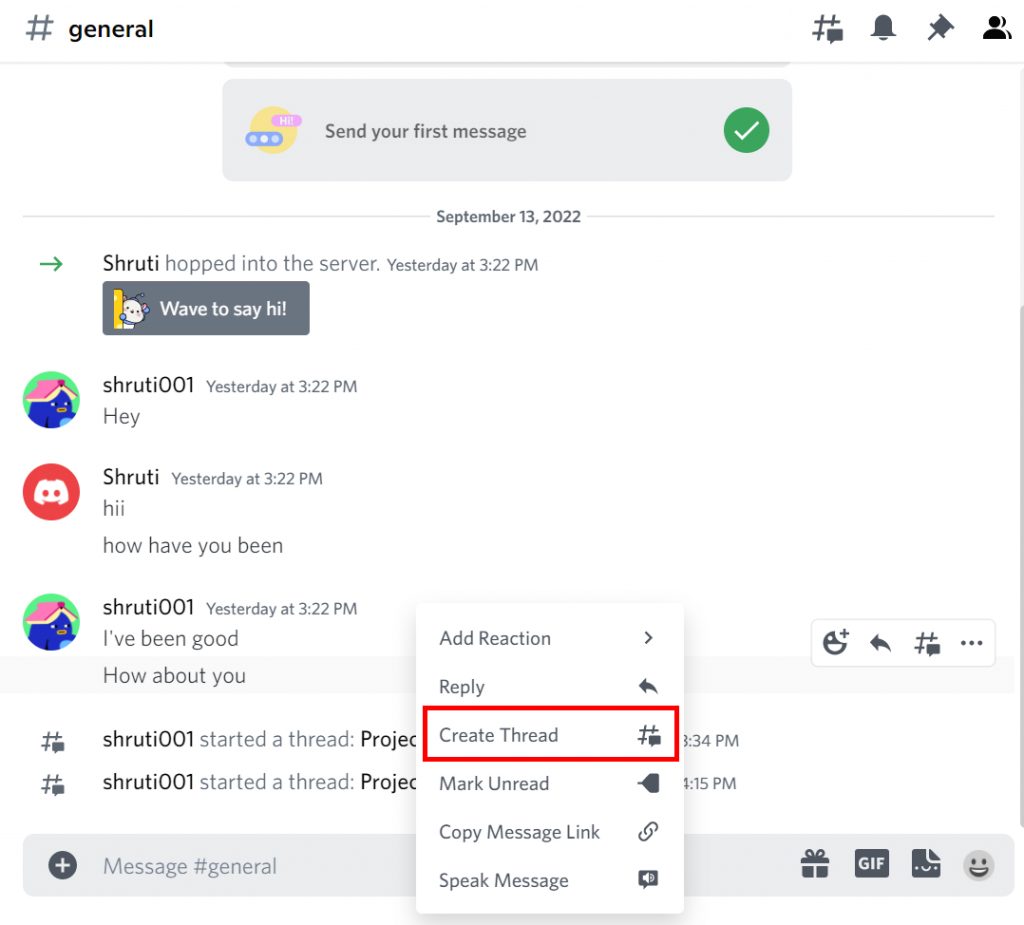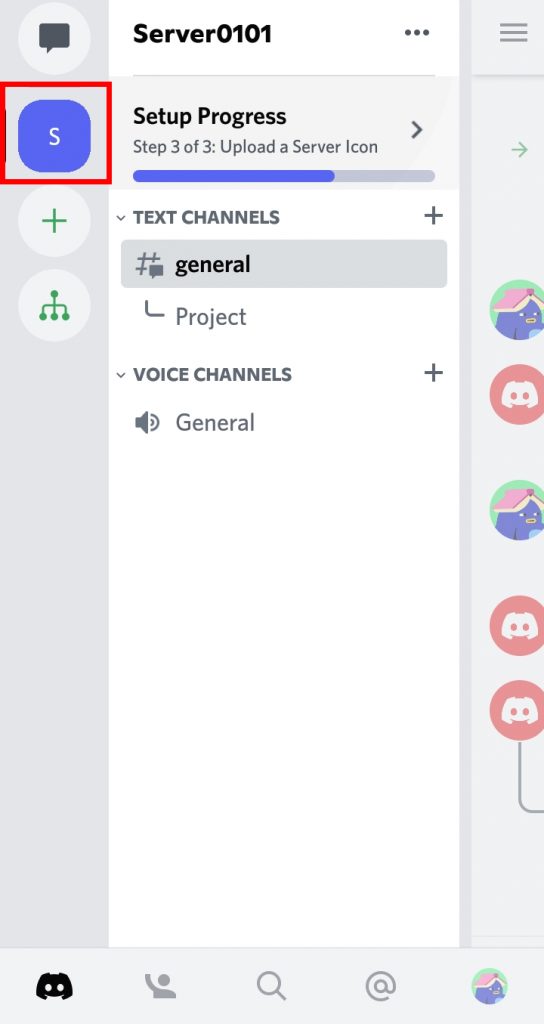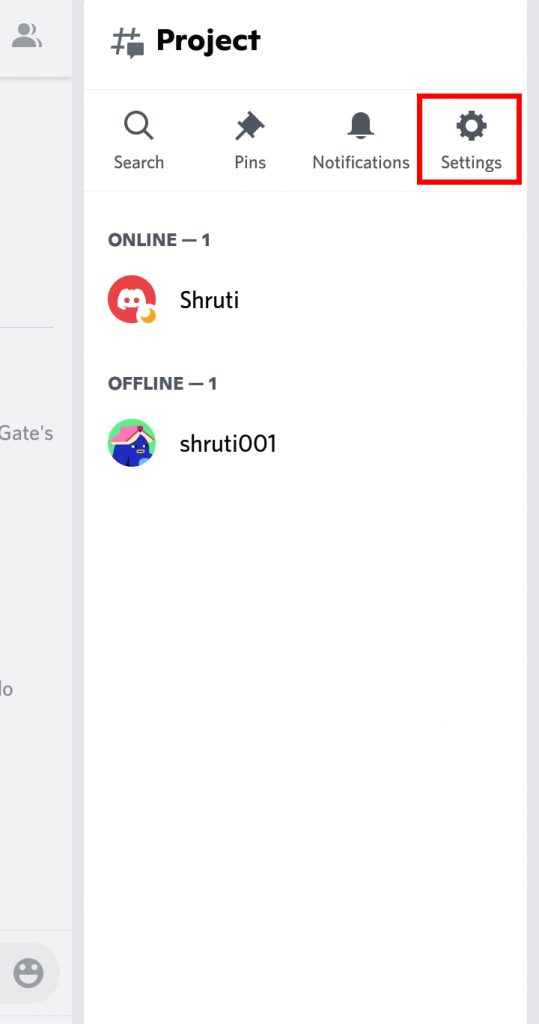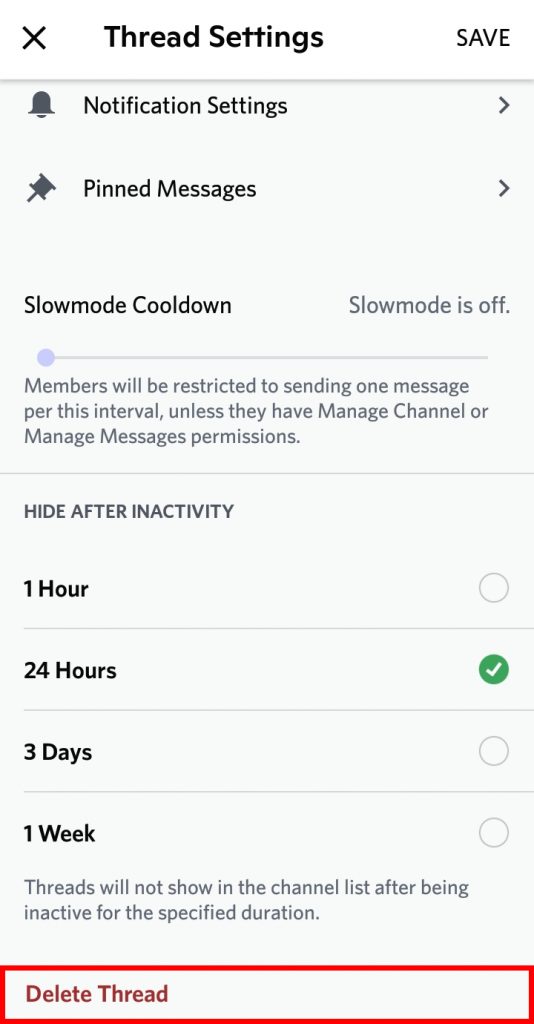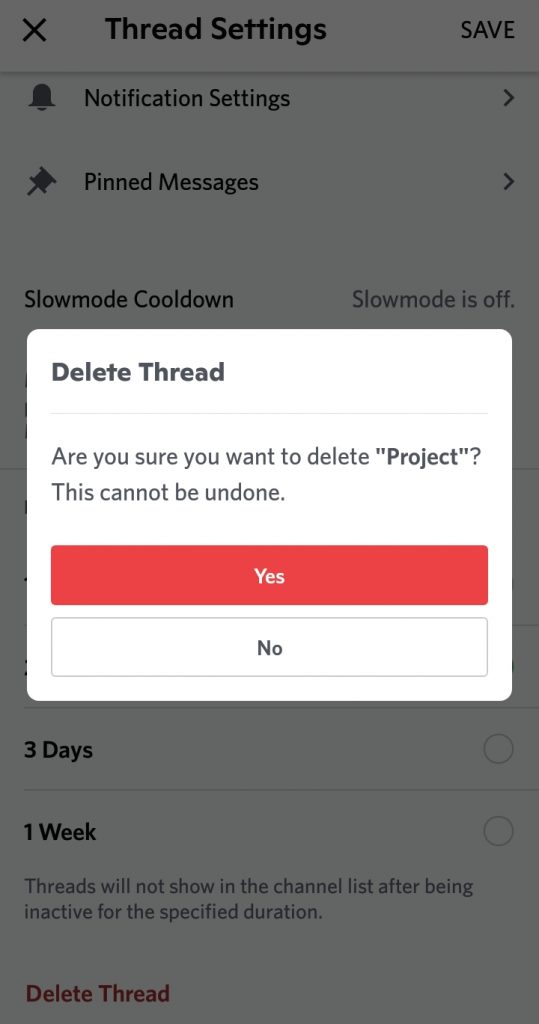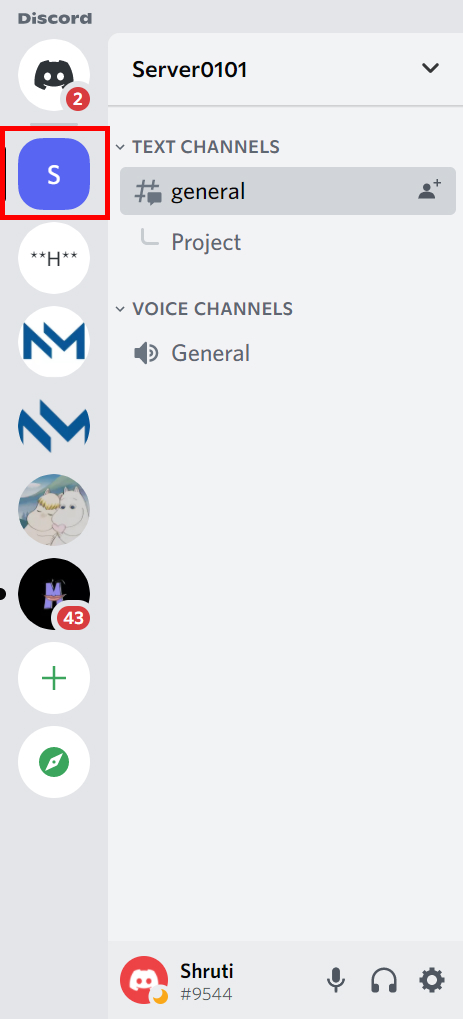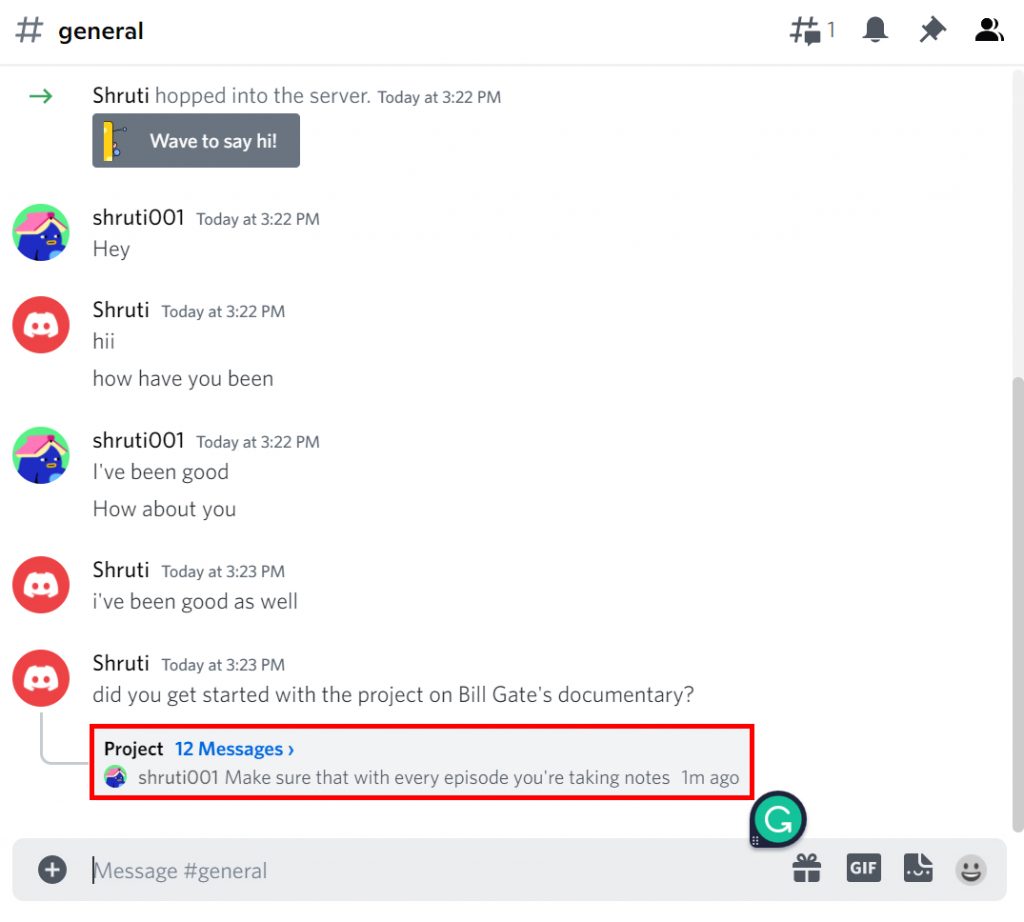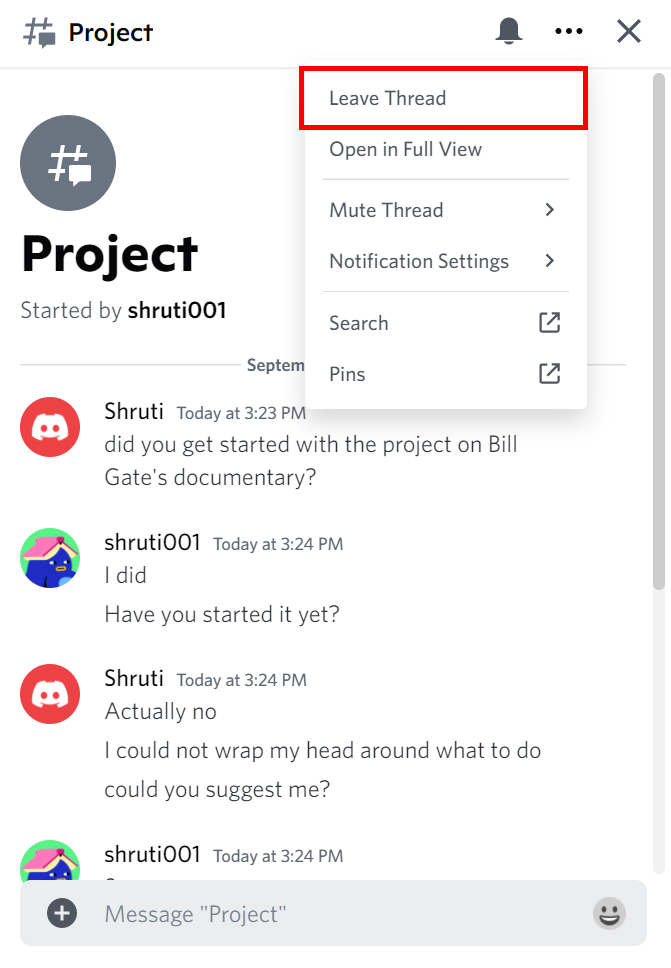Thread on Discord allows you to start a new conversation within the channel. These threads can be started from any specific message and an entire new chat system is developed where the members can talk about a similar topic and discuss them without the chance of being interrupted by other members who are not interested in that particular conversation. But how do we delete a thread on Discord? If you are new on this platform and have no idea whatsoever on how to delete a thread in Discord, worry no more because, with this article, we have you covered.
How to Create a Thread in Discord?
The first thing you must know before attempting to delete a thread on Discord is how to create a thread on Discord. Creating and using a thread in the channels provides you and your friends a personal space to talk about the topics you are interested in:
1. Open Discord and go to the server you want to create a thread on.
2. If you are on the phone press on the message you want to create a thread on for a few seconds.
3. Select ‘Create thread’ option.
4. Enter the name of the thread to create it officially.
5. Enter and send the messages to continue the thread.
For desktop,
1. Right-click on the message you wish to create a thread from.
2. Click on ‘Create thread’.
3. Repeat steps 4 and 5 to successfully run the thread.
In this way, you can create a thread in Discord. Along with creating threads, you can also create roles on Discord.
How to Delete a Thread in Discord?
When you are in a channel with many members, threads end up piling up. There may be threads that are months old where no one talks and it just is taking extra space and looks dirty with the server. If you are someone who likes organizing and wish to get rid of those extra unwanted threads, you can delete them. But be careful because once done, it cannot be undone. You can delete a thread in Discord by:
- Using Phone
- Using Desktop/PC
1. Using Phone
To delete a thread in Discord using phones i.e. the Discord phone app, follow the given steps:
1. Open Discord and go to the server you wish to delete the thread from.
2. Click on the thread that you want to delete.
3. Click on the ‘Heads icon’ as shown below.
4. Select ‘Settings’.
5. Scroll to the bottom and select the ‘Delete Thread’ option.
6. Click on ‘Yes’ to confirm.
The thread will have been deleted permanently. In this way, you can delete a thread in Discord.
2. Using Desktop/PC
To delete a thread in Discord using your computers i.e. the Discord desktop app, follow the given steps:
1. Open Discord and go to the server you wish to delete the thread from.
2. Click on the thread that you want to delete.
3. Click on the ‘Three dots’ icon.
4. Select ‘Delete Thread’ if the option is available.
5. Else, if the option is missing, you can ‘Leave thread’ instead.
In this way, you can get rid of a thread in Discord.
Conclusion
Hence, by using the steps mentioned above in the article, you can easily delete a thread on Discord. Make sure that the thread is of no importance to you can you do not need it anymore. Because once it is deleted, so will all the data. You will not be able to recover anything after the deletion of the thread. Hope this article was helpful and cleared your doubts. Feel free to leave comments in case of any queries.
Δ