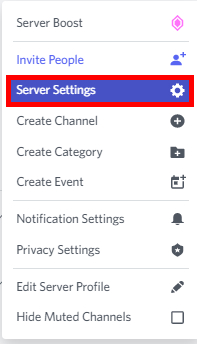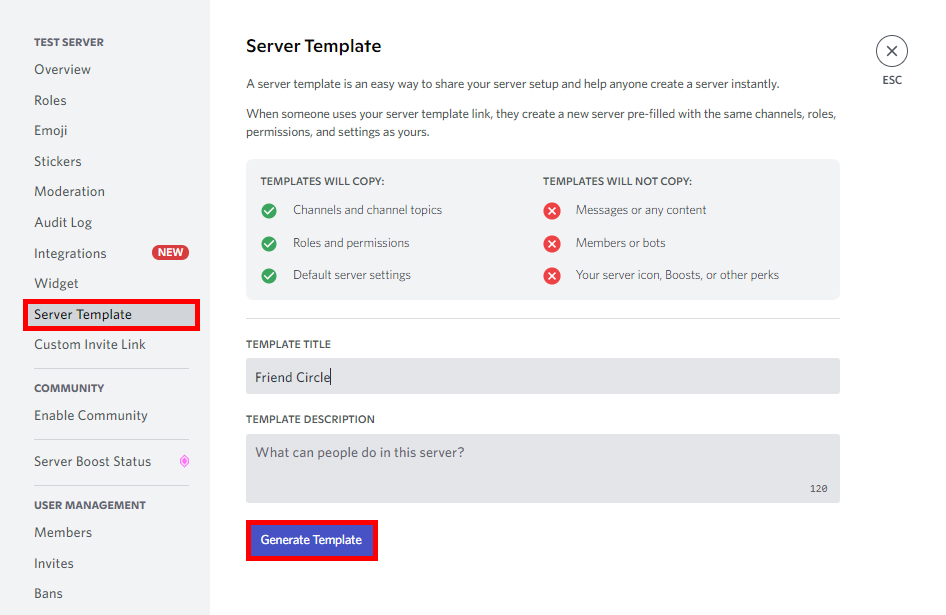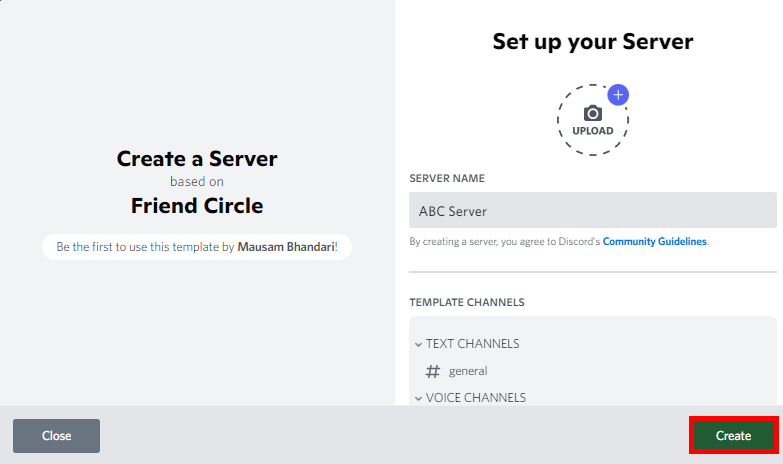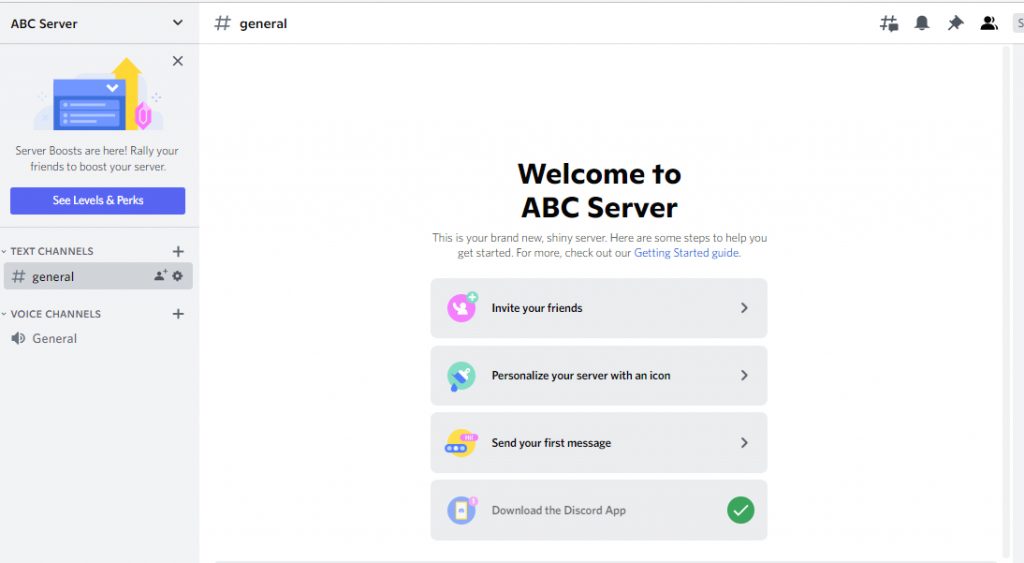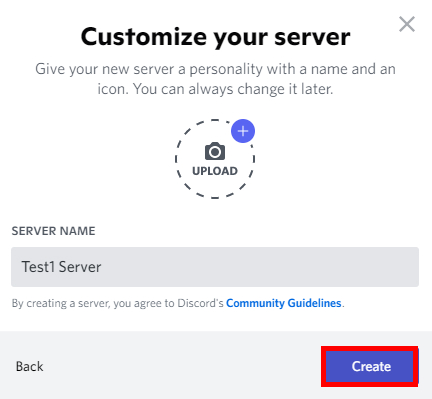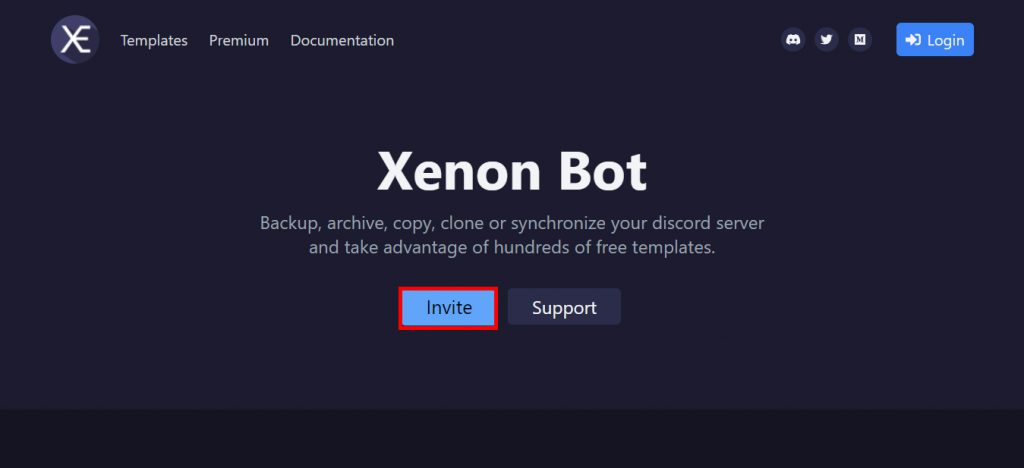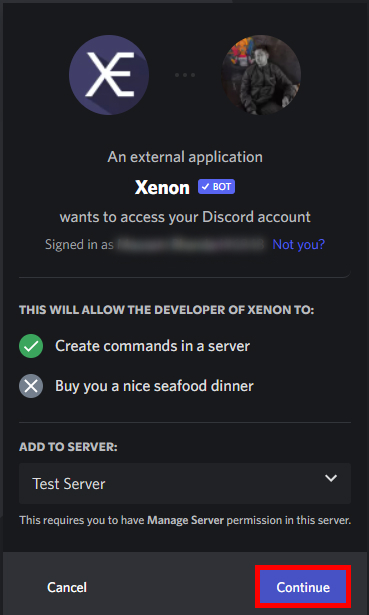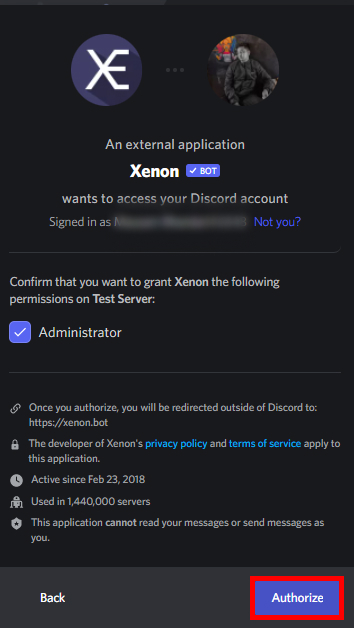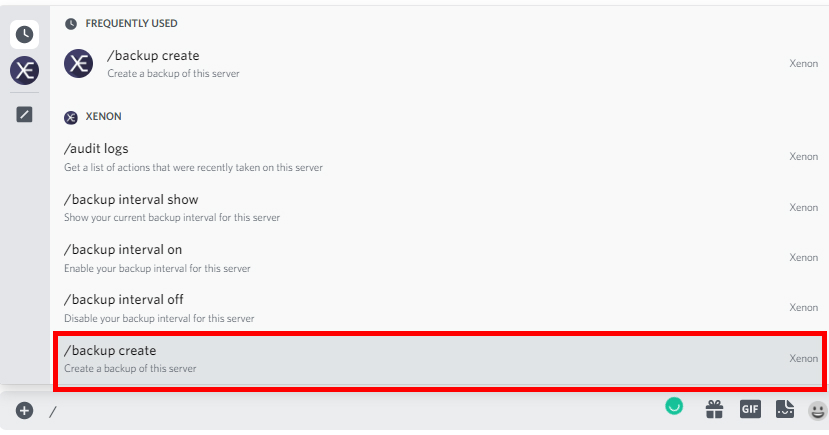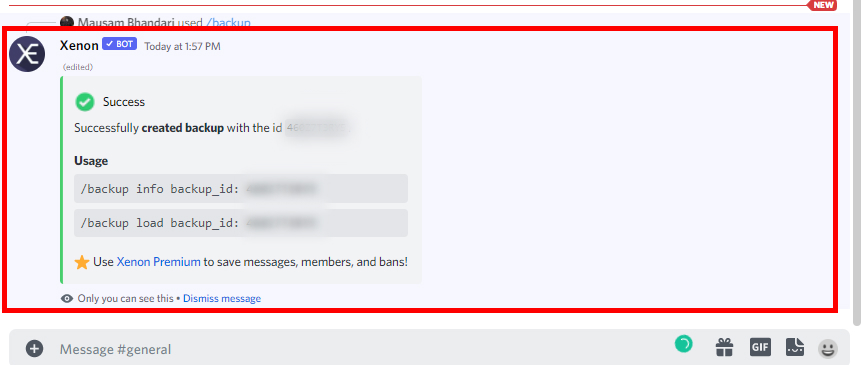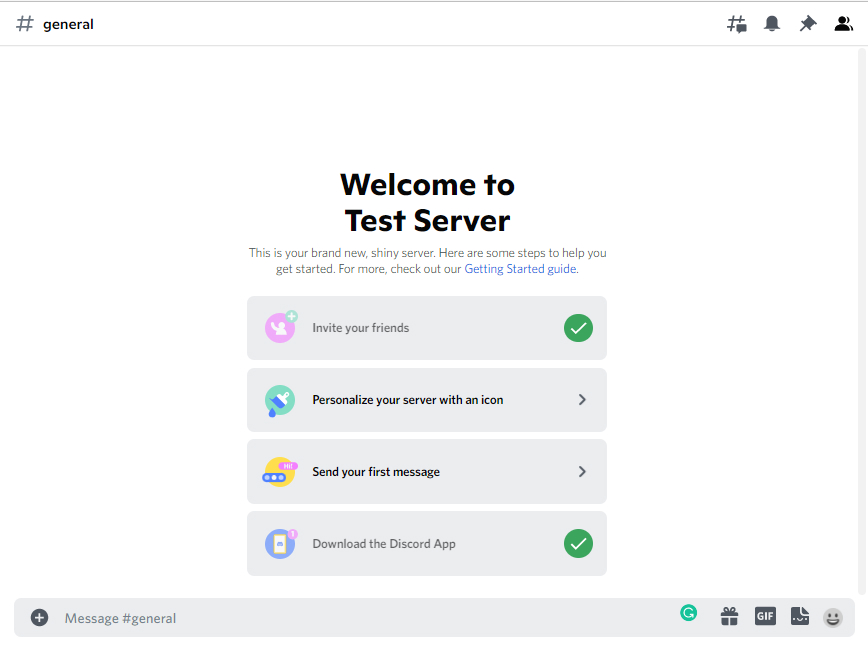So, why is it necessary to create a backup of a Discord server? You can create different kinds of servers such as educational servers, gaming servers, and so on. You can create a server easily but requires a lot of effort to create a good server. So if you already have a good server it is better to have a backup than to create a new one.
How to Create a Backup of a Discord Server?
There is a direct method to create a backup of a Discord server. There is also an alternative method to do so. Many bots say that they can back up the server. However, not all of them can do so. There are two methods to create a backup of a Discord server. They are:
By Using Server Template
You can directly create a backup of a Discord server from Discord as well. You can export the server template to do so. The templates can copy channels and channel topics, roles, and default server settings. However, the templates will not copy messages, members, and so on. To create a backup of a Discord server using the server template follow these steps:
1. Go to the server which you want to backup and then go to ‘Server Settings’.
2. Tap on ‘Server Template’, enter the Template Title, and then on ‘Generate Template’.
3. You will receive a link that you can use to create the backup. To create the backup right away tap on ‘Preview’.
4. Enter the server name and then tap on ‘Create’.
5. The server of the name you wrote will be created.
Hence it is very easy to create a backup of a Discord server using this method as well. In this method only the channel overall settings will be saved but not members or messages.
By Using Xenon Bot
The easiest method to create the backup of the server is by using the Xenon Bot. There may be different bots that say they work but most do not. The easiest way to backup the server is by using this bot. Xenon bot is the most widely used bot to do the same. To create the backup of the server just follow these steps:
1. Create a Discord server where you want to back up the existing server.
2. Go to Xenon Bot and then tap on ‘Invite’.
3. Select the servers where you want to add the bot and then tap on ‘Continue’.
4. Tap on ‘Authorize’ to continue.
5. Enter the command ‘/backup create’ and then send in the general of the main server.
6. You will then receive the message with an ID from the bot.
7. Go to the new server and type the command ‘/backup load backup_id’ and send the command.
8. Tap on ‘Confirm’ to continue with the backup.
9. The backup will be done including the name and the channels.
Hence, you can very easily create a backup of a Discord server using this bot. However, only the server’s name and the channels will be backed up. You can not back up the members, messages, and so on.
Conclusion
Hence, by using the steps mentioned above, you can easily create a backup of a Discord server. You can do so by using your PC only but not from your smartphone. Hope this article was helpful and cleared your doubts. Feel free to leave comments in case of any queries.
Δ